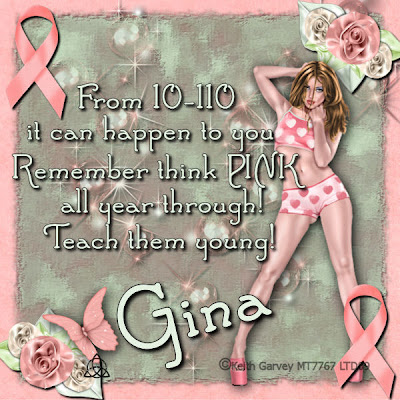For this tag I used the Lavender Emotions kit from Dorthi's Designs which can be found HERE
VIX Christmas Mask 9, found in my quick links
Clock hands I tubed from a picture of my mothers wedding clock which can be found below.
Font:Frosty found HERE
Open paper 4 resize 15%
Apply Mask
Merge Group.. Minamize this for later.
Open your first background layer. I used paper 17. Resize 15%
Set the transparancy of this layer at 75%
Open Clock face
Effects> Photo Effects> Sepia > 50%
Paste onto your background layer.
Move to thetop left corner
Resize to make the bottom right of the clock 'frame' area right about the center of the tag.
Apply 4, 4, 100, 10, black Drop Shadow.
Open Clock hands below. Resize 70% Place inside the clock face.
Open Tree, resize 20%
Place in the bottom right corner, drop shadow as above.
Open Lables, resize 15%
Place the lables directly under the center of the clock, with a drop shadow as above.
Open back up your mask layer. resize it to 75%
Paste this in the top right corner with a drop shadow, but for this drop change the color to white.
Add your text to the lables now. I used the font at 10pts.
Merge All (Flatten)
Open your new background paper. I used 11
resize 35%
Paste your merged layer inside of the new background
Drop Shadow as before, but change it back to black.
Open Hearts and resize 20%
Place in top left corner with a droop shadow
Apply any copyrights
resize as desired and save!
Here is another tag I made from the same kit using a Garvey Tube (found in my quick links)
Sunday, December 13, 2009
Don't forget the cookies!
Posted by Lorilynn at 10:35 AM 0 comments
Thursday, December 10, 2009
CT CALL
Posted by Lorilynn at 6:53 PM 0 comments
Tuesday, December 8, 2009
Winter Wonderland

For this tutorial I used the Woodland Winter kit by Gemini Creationz found HERE
The artwork of Gorjuss found HERE
Open Paper Frame and apply a 4, 4, 100, 12 black drop shadow.
Open your paper of choice (I used 07) and resize to fit the frame. I also duplicated and mirrored so as to make the scene keep going. This required me moving the mirrored image off to the right.
New Raster layer flood filled #008080
Move the blue layer to the bottom.
When clicked on the forest layer change the blend mode to Luminance Legacy
Clicked on your blue layer
Using your freehand selection tool go around the frame, Invert selection, Hit delete
Click on your forest layers and hit delete as well to make sure you have nothing bigger then your frame.
Select none.
Resize 30%
Open Icicles 02 resize 70% Apply under the frame. Drop Shadow. 60% transparancy
Open Deer, resize 50% apply under the ice
Add whatever tube(s) you would like to the inside of the frame.
Copy Merged
Paste into a transparent 800x800 canvas
Apply drop shadow
Open Berries, Bow2 and Acorns, resize all 50%. Resize the Acorns twice.
Starting with the berries add each element to the top corner of the frame, with a drop shadow on each. Berries, then bow and then acorns.
Open owl and resize 50% apply to lower corner with a drop shadow.
Merge Visable
Open Snowtree and place under the frame off center opposite the bow and owl, add drop shadow
Open Wolf resize 50% or more if you would like and place on top of everything else with a drop shadow
Apply text and copyrights
resize and save your tag :)
Posted by Lorilynn at 5:57 PM 0 comments
All I Want for Christmas Is You....
For this Tutorial I have used the Crazeds Christmas Critters Kit which can be found HERE
The Artwork of Keith Garvey which can be found HERE
A Tutorial by Patti which can be found HERE (please do this before the rest of the tutorial)
Vix Mask 424which can be found in my quick links at the top right of the page.
FIRST do the sparkle tutorial if you do not already have your own sparkles. Remember to export them and have them named so you will be able to find them easy. Then you ar ready to start the rest of this tutorial.
Open the paper of your choice and apply Vix Mask 424
Merge Group
Apply Drop Shadow 4, 4, 100, 12, black
New Raster Layer Flood filled White
Apply tree 3 to the right hand side (resize as desired)
Apply train to the bottom of the backdrop with the same drop shadow as above.
Add any other embellishments you may desire.
Add your tube of choice
Add a drop shadow to your tube.
Add all wording and copyrights
Merge All
Resize 60%
New Raster layer
Apply sparkles sproaticly through your Christmas tree
Copy Merged
Paste as a new Animation in Animation Shop
Back to PSP and Delete the New layer.
Repeat at least 2 more times pasting the new frames after your first in Animation Shop
Run and Save!
I also made a freebie frame to go with this tutorial feel free to snag if you would like.
Posted by Lorilynn at 3:44 PM 0 comments
Monday, November 23, 2009
Candy Cane Express
For this tutorial I used the Candy Cane Express kit by Tooty Pup and you can purchase this adorable kit HERE
Vix Mask 307 found in my quick links and presaved to your masks folder
Animation shop.
To begin I opened Paper 7 and applied the mask. Source Luminance, Fit to canvas, hide all mask.
Layers, Merge, Merge Grooup, Drop Shadow, 1, 1, 50, 1, black.
Layers, New Raster Layer, flood fill off white (I used #f6dcde). Move this layer under your mask layer in your layers palette.. I changed the name of this layer to background.
Open Bar 2 and place at the top center as a new layer., Drop shadow 5, 5, 100, 8, black. (This will be the drop shadow we will use for the rest of this tut unless specified.)
Open Christmas Tree 5, and resize 50%, place as a new layer in the center of your work canvas with a drop shadow.
Open Clock 2 resize 60% and place to the left of your tree also with a drop shadow.
Open Mr & Mrs Clause resize 75% and place to the right of the tree with a drop shadow.
Open snowman 1 and resize 30% and place in front of your lamp post, with a drop shadow.
Add your watermark, and any copyrights if you have used other tubes.
In your layers palette hide the background layer and the merged layer by clicking on the eye.
Click on your top layer. Merge Visable I named this new layer Tag layer.
Add your MAIN wording here (on my tag that would be the Happy Holidays. Convert to Raster layer, (by right clicking on the layer in the palette and converting) Add a drop shadow with the same settings as before but this time change the color to white. Name this layer Main Text.
Hide Main Text and Tag layer. Using your group (mask) layer as your center focal point add your "From our home to Yours" or what ever you would like seen first, convert to raster layer with the same white drop shadow. Change the name to Text 1. Hide this layer
Add what you would like your closing text to be (mine was Tooty Pup, the designers name) convert to raster, apply drop shadow and rename this text 2. Hide this layer.
You should now have a total of 5 layers. Resize 45% Open Animation shop
With the layers Background, and Text 1 as the ONLY visable layers, copy merged.
Paste into Animation Shop as a new animation
Back in PSP Hide text 2
Show layers Background, tag and main text. Copy Merged
Paste after current frame in Animation Shop
Back in PSP hide Main text and tag layers, and show text 2 layer. Copy merged
Paste after current frame in Animation shop.
Click on your first frame of the Animation, Right click on the blue bar around it.
Insert Image Transition, Fade, length 3.0 secs. If you notice up top you should be starting with your first frame and ending with your second.
Now I would like you to click on your last frame of your tag layer, mine is frame 14, right click on the blue bar, and insert image transition again, same settings.
This should leave you with 27 frames.
Run your animation and save your tag Ü
Posted by Lorilynn at 2:18 AM 0 comments
Sunday, November 22, 2009
Questions Ü
I got this questionnaire from Carey
around for about 7 years.
I did not know much back then about copyrights ect, then I joined a myspace group
that I adored and I learned from there, I was talked into learning the correct
way and making offers and I just have never stopped!
I have to do something to keep me from going nuts LOL
they are about the only ones I use.
no matter who you are if I like the kit and I
believe I can do something with it then woo hoo
but the same people at times have kits I don't care for
it is all preference in what I want and the mood
I am in at the time
Posted by Lorilynn at 8:49 AM 0 comments
Winter Magic

For thsi tutorial I used the Beautiful A Touch of Winter Magic Kit by Ali which can he purchased HERE
The Artwork of Keith Garvey which can be purchased HERE (Remember please that you need a licance to use his work)
To begin lets open paper 22 and then minamize it,
Open Christmas Window 1.
Using your selection tool cut out the inside of each pane of glass.
Copy and paste onto your paper layer. Resize as desired I tilted mine a bit Place a 3, 3, 100, 3 black drop shadow.
Open Icecicles 1 and place inside the largest frame with a drop shadow, but tis time change the blur to around 10
Open Tag 2 and place at the bottom outside of the frame, also with a drop shadow.
Open Bow Ribbon 2 and place over top left frame with a drop shadow.
Open your tube of choice, Place it over the large frame, slightly overlapping so as to appear to be popping out of the frame.
Back on your tube, copy the tube and paste as a new image on your workspace.
Sepia tone the picture 50% (effects> Photo Effects>Sepia toning)
Cut parts out of the picture and resize, place in the smaller frames as desired.
Open Ploar Bear 1 and mirror, place him in the bottom frame.
Open Word Art 1 and place at the bottom of the frame with a drop shadow.
Add name, and all copyrights!
Resize and save your tag :)
Thanks Ali for allowing me to join yor CT Team and I hope that you like the tag Ü
Posted by Lorilynn at 8:37 AM 0 comments
A Down Under Christmas

For this tutorial as well as the tag below it I used the Aussie Christmas Collab kit from Stina and Tooty Pup which can be purchased HERE
Alien Skin Eye Candy 5 Gradiant Glow found in my quick links.
The art of Keith Garvey which can be purchased HERE
Open Frame 1, resize 50% Rorate left.
Open a blank canvas 800x800
Place the frame on to the canvas as a new layer, off center to the left a bit, Duplicate, Mirror, Make sure they appear to look like an open desk frame, you may have to move them around a bit.
Using your selection tool on persepective, drag the bottom of each frame side down a bit so to give it a 3D appearance.
Merge Visable, Apply a drop shadow 5, 5, 100, black, 5
Open the background paper you would like for each side of the frame, place them under the frame and cut of whatever you do not need using the freehand selection tool.
For the left side of my frame I made the paper balck and white by Effects>Photo Effects>Black and White
Apply what eer elemebts you would like inside the frames, I used Christmas Gum 08, Candle 02, deco 7.
Apply all wording and convert to a raster layer.
Effects>Plugins>Eyecandy5>Gradiant Glow. I used the green glow with the settings below.
Apply all copyrights
Save tag!
Posted by Lorilynn at 8:11 AM 0 comments
Friday, November 20, 2009
The Reason

For this tutorial I used the Holiday Shimmer Kit from Vicki at Gemini Creationz which can be found HERE or HERE
Vix Mask 303 (in my Quick Links)
The Art of Suzanne Wolcott which can be found HERE
To begin pick your background paper and resize it to 60%
Open a blank canvas 800x800
Paste Your background paper in the center of this as a new layer.
Open Garland and resize 65%
Use this to frame your background layer
Open Swirl tree and place as a new layer, you may want to adjust the size or width of this. I made mine a tad more narrow, and moved it over to the right side.
Decorate the tree as you wish, I had to resize everything for that to about 20% and I applied drop shadows 2,2,100, 2, black to each element.
Open the Misteltoe and place at the top middle of your frame.
Add your tube as well as any wording and copyrights that you wish,
Save tag as a .png file so as your background is transparent. Ü
Posted by Lorilynn at 2:11 PM 0 comments
Wintersong 1

For this tutorial I used the beautiful Wintersong from Stina which you may purchase HERE
The Included mask... I have no idea where I got this as it has been years, I have left the file name so if you know please let me know so I can fix this issue.
First Open your background paper and then apply the mask. Merge Group. Drop Shadow 6, 6, 100, 6, Black.
Add Winter Scene to the middle 'window' resizing as needed.
Add mailbox off to the right side of the winter scene. Also resize as needed.
Add Postlight to the Right 'window frame'
Useing your selevtion took on PERSPECTIVE, stretch it out to make it look more 3D in the frame by pulling on the one side a touch from the bottom as shown.

Add Bow 11 after resizing to about 50% to the top corner of the middle frame.
Add anything else you would like
Merge Visible.
Using your selection tool on Scale now, resize the tag down so you have some free work area in your canvas.
Add all wording and copyrights
Save your Tag!
I know pretty simple but a lot of people do not know about the perspective tool and so I thought I would share this with you all.
Posted by Lorilynn at 10:34 AM 0 comments
Thursday, November 19, 2009
Angels of Winter
For this tutorial I have used the Scrap kit Holiday Shimmer by Vicki from Gemini Crationz which you can purchase HERE
A beautiful Angel tube by Ronne Barton which can be purchased HERE
Animation Shop
First open your paper of choice for your background. I chose hs-11
Now you can play around and use what ever elements and such that you want to but I picked the swirl tree, santa, tag, lt purple poinsettia, lights, mistletoe, and ribbon 01 You can do this however you want, the only tutorial part of this is for the lights Ü
After you have your tag just the way you want it including all your copyrights, Resize 70%
I want you to hide your lights, and merge visable.
Unhide your tag, Copy Merged to Animation Shop as a new animation
Back in PSP hide tag so all you see is your lights.
Adjust>Brightness>-120 (that is negative 120)
Unhide your tag, Copy merged to Animation shop and paste after current frame.
CTRL + A
Animation>Frame Properties, 50
Run and Save
Posted by Lorilynn at 1:17 PM 0 comments
Sunday, November 8, 2009
Pint Size Princess
 Another tag made with the Baby Bump kit which can be purchased HERE
Another tag made with the Baby Bump kit which can be purchased HERE
IMPORTANT NOTICE!!!!! When ever you make a tag with an ultrasound picture, remember to remove all of your personal information. Some ultrasound pictures will contain your name and your social security number. Things you do not want on the internet for the world to see. And even if you only share the tag with those you trust, does not mean that it will not be forwarded and not even thought about. PLEASE ALWAYS BE CAREFUL WITH YOUR PERSONAL INFORMATION!!!!
Posted by Lorilynn at 3:27 PM 0 comments
Precious Memories

For this tutorial I have used the wonderful work of Gina in the Kit 'Baby Bump' Which I love since I just found out that I am having another baby girl. You can get this awesome kit HERE
Word art by Linda Wich can be found HERE
- Open your background paper, I used paper # 11
- To create the frame I used edge # 02 Placed it at the bottom left, duplicate, mirror. You will have to move them around to make them match up properly. Then I placed a drop shadow with -4, 4, 100, black, 10.
- Merge down to make the two frame peices one layer. Duplicate, Flip.
- Open Doodle # 02 and place at the bottom left like you did the frame, resize so it only fills half, duplicate, mirror, merge down
- Open bougainville # 01 and do the same as above.
- Open flower #1 and #2 resize as you would like and place them over the bougainville layer.
- Add drop shadows to each of the above 3 layers as you would like. I used 2, 2, 100, black 5.
- Add your tube of choice, I used one of the included, and added a drop shadow.
- Add word art
- Add journal 02
- Add Name
- Add any copyrights you require and resize.
- Save tag.
Posted by Lorilynn at 3:04 PM 0 comments
Saturday, November 7, 2009
Midnight in the Garden

For this tutorial I have used the Vintage Dreams kit from Scrappin Bratz that was made in honor of Jillann the former Scrappin Bratz owner which can be purchased HERE
Alien Skin Eye Candy Impact 5 Trail can be found in my quick Links on the top right of the page.
- Open paper 26 or whichever one you would like to use as your frame. Resize to 25%
- Open a blank 800x800 canvas transparent
- Using your preset tool, Draw a shape you would like to use as your frame. I used a dodecagon. I placed it from 100 to 700 in both directions.
- Flood fill this with your paper of choice, merge visible
- Draw another of the same shape inside the previous one. Using the freehand selection tool Follow your shape around and then hit delete to make the inside gone.
- Using Eye Candy 5 Glass apply the following settings. (Click on the picture to see full size)

- Strech the shape to fill your canvas.
- Open another paper for your background inside your frame, Resize to 15% and place inside your frame.
- While having the frame layer selected create a drop shadow I used 2, 2, 100, 10 black.
- To fill your frame you are going to want to resize each element you wish to use to around 20% to start with, you can use what ever you would like I have used the moon, bench, rain, and Ivy all with the same drop shadow as above.
- Resize your canvas to 70%
- Paste as a new layer on a fresh 800x800 canvas.
- Place your bird(s) of choice on the top with a drop shadow
- Place a branch on the left side under the frame layer, Duplicate, Mirror, Merge Down, Drop Shadow.
- Using your flowers of choice make a nice arrangement and place it over the frame at the bottom. Add a drop shadow.
- Add anything else you would like at this time, including all copyrights and wording.
- Resize as desired
- Save your tag
Posted by Lorilynn at 4:30 PM 0 comments
Wednesday, November 4, 2009
Tis The Season (Click to see full tag)
- For this tutorial I used the Tis The Season kit from Gemini Creationz which can be purchased HERE
- The artwork of Keith Garvey titled Mistletoe which can be purchased with a license HERE
- Vix Masks 14 & 297 Which can be found HERE Both pre-saved to your Masks folder.
- Animation Shop Which can be found HERE
- Font is Freebooter Script, it was FTU as all my fonts are and I am unsure where I got this one.
- First you are going to want to open 2 papers of choice from the kit, a contrasting set works best.
- With your foreground paper, Apply Vix mask 297 by Layers>Load/Save Mask>Load Mask from disk. Locate the mask and make sure Source Luminance, Fit to canvas and hide all mask are ticked.
- Paste on to your background paper. Effects>3D Effects>Drop Shadow 4, 4, 100, 7, black. Merge All.
- Apply Vix Mask 14 by Layers>Load/Save Mask>Load Mask from disk. Locate the mask and make sure Source Luminance, Fit to canvas and hide all mask are ticked. Add Embellishments of choice around the tag, I used cream poinsettea, cream star 2 and bells. Merge Visable
- Image>resize, 30% We will call this your "Tag layer" and minimize this for now.
- Open your frame of choice from the kit, I used frame 5. Using your magic wand selection tool (Mode:Replace, Match:Color 20, Contiguous, 0, Anti-ailas, outside) Click inside your frame. This should give you your marching ants effect.
- Open the paper that you wish to be the background of your frame, I used 09. Adjust>blur>Gaussian Blur 5.00 Copy
- Paste the paper onto your frame layer. Selections>Invert and tap your delete Key. Select None. Move this new layer under your frame. Add a drop shadow when you have the frame selected if you would like.
- Inside the frame I added the xmastree and the jinglebells both with a slight drop shadow but you can add what ever you would like.
- Apply your tag layer where you would wish with a drop shadow by Copy and paste as a new layer.
- Add Tube of choice and all copy rights.
- Add any wording you would like.
- Merge all Flatten
- Using your freehand selection tool draw around the red line of the star. Adjust>Add/remove noise>Add noise. Random should be checked, Start with a number around 15. Select None, Copy Merged
- In Animation Shop Paste as a new Animation
- ***Back to PSP, Undo Select None, Undo Add Noise. You should still have your marching ants at this point so what you need to do is add noice again and this time increase your number by 10. Select None. Copy
- Paste after current frame in Animation shop.***
- Repeat the steps between the stars at least one more time for a total of 3 frames. I have 5 framas so I did the steps a total of 3 more times, this is totally up to you. The more frames the more your glitter will shimmer.
- Run your animation and Save!
Posted by Lorilynn at 12:57 AM 0 comments
Thursday, October 29, 2009
Wednesday, October 28, 2009
Jail Bird
 For this tutorial I used a kit by Gina called 'Jail Birds' Which can be purchased HERE. The great part of this kit is 100% of the proceeds are going to help her local jail, all the inmates that have no one on the outside to help them with basic needs.
For this tutorial I used a kit by Gina called 'Jail Birds' Which can be purchased HERE. The great part of this kit is 100% of the proceeds are going to help her local jail, all the inmates that have no one on the outside to help them with basic needs.- Vix mask #250 which can be found in my quick links.
- Edge Burst mask which comes with PSP 9 and above.
To begin open a new canvas 800x800 transprent and Open paper 03
While you have the transparent layer active, go to your flood fill tool, select either your foreground or background>Patterm>Paper 03 and resize to about 40% Flood fill the transparent layer with this.
Apply the mask to this layer, and add a drop shadow of 4, 4, 100, 5.50 Black. Merge Visable.
Place the door in the middle of your mask, and downsize it to fit your needs.
Open barbed wire and place on all four sides to make a frame.
Open Fence, and place in all four corners, you may have to move this around so the peices overlap properly and look right. Merge all fence layers and then apply a drop shadow. Place this layer behind everything else. You may have to first promote the background layer to a raster before you can do this, just right click on the background layer and convert to raster.
Place your tube of choice behind the door.
Decorate the frame as you wish with the elements in the kit.
Remember all copyrights!!
Merge Visible
Apply Edge Burst mask
Resize tag
Posted by Lorilynn at 3:10 PM 0 comments
Tuesday, October 27, 2009
Baby Days
For this tutorial I used the work of Laurie at Candy Coated Scraps. The Kit name is My Angels and can be found HERE
Vix Mask #333 you can find the link to that in my quick links on the right hand side of the page.
Animations Shop you can find the link to that in my quick links on the right hand side of the page.
To begin you will ned to open elements 16 and 17, the flower frames.
Useing your freehand selection tool you are going to want to select around one of the flower bunches. and Copy
On your other flower frame you are going to paste as a new layer. Move this so it covers the same flower on the new frame.
Go back and repeate these steps with every other flower bunch, or how ever you would like until your new frame looks the way you would like it.
Layers>Merge Visable Minamize this canvas.
Open 2 papers of choice, one blue and one pink.
Apply the Vix Mask 333 to one of your papers. Copy Merged
Paste on your other Paper. I added a drop shadow of 2, 2, 100, 10 black
Copy Merged
Open Frame back up and Paste this as a new layer Under your frame.
Using your freehand selection tool, draw around the inside of the frame. Invert Selection, making sure you have the papers layer seleced hit delete on your keyboard.
You should now have the background only inside your frame.
This is where you can get creative and you can add what ever elements you would like to your frame.
Add any wording you would like.
Remember your copyrights
Merge ALL
Add your rocking horse and place where you would like it, with the nose of the horse pointed slightly downwards.
Resize, I made mine to around 400x400
Copy Merged
In Animation Shop Paste the as a new animation
Back to PSP, Rotate the rocking horse so it appears to be sitting level and copy Merged
Animations Shop> Paste after current frame.
Back to PSP
Rotate again until the tail in pointed downwards, Copy Merged
Animation Shop, Paste after current frame.
Select your 2nd frame by making sure it is the only frame with a red and blue line around it, Copy
Paste this after frame 3\
Select all by hitting Ctrl + A
Animation>Frame Properties and change this number to around 40
Run your animation and save!
Posted by Lorilynn at 6:38 PM 0 comments
Tut Share
I was grazing over at Horse Play's and I found this tutorial and I love it, so I thought I would share a link to it so you can all check out her amazingly awesome tuts too! To go to this Tut please go HERE
Posted by Lorilynn at 7:38 AM 0 comments
Wednesday, October 21, 2009
Winter Ice (and external tutorial)
For this tutorial I have used the work of Dorthi and the kit is called Midnight Winter. You may buy it HERE
Sparkle tutorial by Patti found HERE
Animation Shop found in my quick links
Mask by Vix number 302 found in my quick links
FIRST do the sparkle tutorial if you do not already have your own sparkles. Remember to export them and have them named so you will be able to find them easy. Then you ar ready to start the rest of this tutorial.
From the kit pick your two papers and open them.
Apply your Vix mask to one of them (Layers, Load/Save Mask, Load mask from Disk)
Apply a drop shadow. I used 4,4,100, 4, black (Effects, 3D effeclts, Drop Shadow)
Open Ice Border, resize as needed and place off to one side. Duplicate, Mirror. You can play around with these until you get them where you would like them. Merge Down. Apply a Drop Shadow with the same settigs as above.
Open Tag 2 as well as Winter both from the kit.
Copy Winter and Paste as a new layer into the tag. Streach this out so it fills the middle of the tag. Add a drop shadow as above. Lower the transparancy to 40.
Copy and paste Winter tag again into the tag. Resize and move so it is in the top left corner in the inside of the tag. Apply Drop Shadow same settings as above. Add your wording
Copy tag MERGED and paste into your tag and place it where you would like it. Add a drop shadow.
Open Snowman 2 and copy and paste him into your tag and resize as needed. Give him a drop shadow as well.
Add any other wording or embelishments you would like to add to make your tag now. Do not forget your copyrigts!
MERGE ALL, RESIZE as desired and save the tag before we begin the animation just to be safe ;o)
Layers, New Raster layer.
With your picture tube tool, find your sparkles, resize them as needed. I used about a 15 for mine. Place them all over your tree(s)
Copy Merged
Open Animation Shop and Paste as a new animation.
Back in PSP. Delete the new raster Layer. Add a new raster layer, add sparkles again, trying to place in diffrent positions as before. Copy Merged
Animation Shop, Paste after current frame.
Run animation and save your tag =)
Posted by Lorilynn at 1:02 PM 0 comments
Sunday, October 18, 2009
Autumn Falls

This tag was made from the Autumn Falls Kit by Jo at Scrappin Brats and can be purchased HERE I may tut this one later this afternoon. Thank you Jo for use of the Kit =)
Posted by Lorilynn at 6:38 AM 0 comments
Saturday, October 17, 2009
Blue Christmas
OK ya'll are going to have to click the picture to see it fully, I still have not fighured out how to fix that when I insert animated tags I am very sorry!!!!
I found this tutorial while I was looking for Christmas scraps so I went ahead and tried it and I thought I would share my results with you all. I really liked this one. I found it on PSPPals HERE Go ahead and give it a try. I really enjoyed learning how to make the spinning stars look right =) Thanks PSP Pals!
Posted by Lorilynn at 2:36 AM 0 comments
Friday, October 16, 2009
Happy Holidays
For this tutorial I used the Kit Cute Christmas by Tisha which can be purchased HERE
Animation Shop *** If desired *** which can be found in my Quick Links
Open a transparent 800 x 800 canvas
Open both christmas lights and resize to what ever you would like I believed I used about 8%. You are going to rotate these across the bottom of the empty canvas. When you reach the end of the row, Layers>Merge>Merge Visable. Drop Shadow 8,8, 100, 5, black.
Right click on your light strand, Duplicate, Flip
******************
For animated tag:
Copy Merged, Paste as a new layer.
Minamize one of your canvases. You will keep one as your original and the other as your work canvas.
On the open one paste each of your bulbs again.
You are going to cover the green bulbs with the red and the red with the green so you can create the blinking effect.
Once again when you get to the end of the strand row, hide the base rows so all that is showing is the new lights, Copy Merged and flip to cover the top row. (to hide just go to your layers pallet and click on the eye ball next to each layer.)
*********************
Open frame of your choice and resize to fit into your canvas. Add a drop shadow if you would like. I used 4, 4, 100, 7, black.(this is the setting I will use throughout this tutorial)
Open paper of choice and paste under the frame.
Useing free hand selection tool, point to point with a zero feather go around the inside of your frame.
Switch layers so you are on the background layer and invert your selection and hit delete on your keyboard. This should give you just the inside of the frame for your new background layer.
Switch back to your frame and add a drop shadow.
Add your elements of choice inside of your frame as well as outside.
Add all copyrights needed.
If you would like a total background add it now I used the green paper which I had to resize a touch.
For a NON ANIMATED TAG, add your wording and resize. Save and you are all done.
for an ANIMATED TAG:
Resize your work layer and your other light layer to the same sizes
On your work Layer COPY MERGED and PASTE as a new animation into Animation Shop Ctrl + Shft + L so you have 2 animation frames.
Light layer Copy Merged and paste on top of ONE of your Animation frames.
(To test that you have done this properly just run the animation and make sure you have everything properly lined up)
Back in PSP add your wording for your tag. Hide every other layer but your wording and copy merged
Paste as a new animation in AS, CTRL + SHFT + L to make 2 frames, Ctrl+ A and then Ctrl + C to Copy
On your base layer Ctrl + A and Ctrl + E to paste. This will be floating after you hit Ctrl+ E so make sure when you click again it is where you would like it.
Under Animation>Animation Properties you can increase the frame rate to slow down your flashing lights. Just make sure you have hi Ctrl+A so both frames are selected before youd o this.
Save your tag!
Posted by Lorilynn at 7:04 AM 0 comments
Wednesday, October 14, 2009
Lullaby of Love
For this tutorial I used the Eternal Love kit from Tootypup which can be purchased HERE
The wonderful art of Keith Garvy called 'Rosebud' which can be purchased HERE
Alien Skin G radiant Glow which can be purchased HERE
Animation Shop
Open paper 6e
Place moon 1 in the top corner with a transparency of 70% and a drop shadow of 4, 4, 100. 10 black
Place Music notes 1 in the middle of your paper, cross wise, also with the same drop shadow
Place tube of choice on the right hand side around the middle with a drop shadow
Open Piano and place it over the tube to simulate her behind it.
Add ribon 1b to the side of the piano
Place candle 3 in different resizes across the piano
Place Ribbon 2 across the floor with butterfly 3 over the ribbon (drop shadow to both)
Add all copyright information
Add the text and names you have chosen and convert text layer to a raster layer
Alien Skin> G radiant Glow> Green Glow and change the settings to black with a radius of 14
Resize to 50% and Save tag here so as not to lose any of your work.
Open Animation Shop
Back on your tag go to picture tubes and you should have the flame tube that is included with most all versions of PSP, you are going to want to resize this to about 20. Play around till you have it how you want it.
Place a nice flame atop each candle, if you don't like the one you are given you can undo and replace it to get another one.
Copy Merged and Paste into Animation Shop as a new animation
Back in PSP Undo each of your flames, and this time resize to either 25 or 15 and repeate the flames. Copy merged and paste in Animation shop AFTER current frame
Back to PSP and repete above step. I did this for a total of 3 frames, you can do more or less as you would like.
Run your animation and save
Posted by Lorilynn at 4:19 PM 0 comments
Home

For this kit I used the work of Gina from KiKeKa Kits, Falling for you which can be purchashed HERE
Vix Mask 260 which can be downloaded HERE
Alien Skin Impact Gradiant Glow for download HERE
Open Paper 9 from the kit and apply the mask to it. Merge Visable, Drop Shadow 5,5,100,8, black.
Open Paper 10 and using the crop tool you need a 400x400 section. Copy.
Paste the Paper 10 layer under the frame.
Open Branch 5 from the elements and place at the bottom left, duplicate, mirror, Merge Down, Drop Shadow 5, 5, 14, 100, Black.
Open pine cone and place slightly off center,( you may wish to resize slightly) duplicate, mirror.
Open flower 5 and place between the pine cones, you may have to resize it for it to look right.Drop shadow with the same settings as the last time.
Inside the frame pick a few elements that you like and place them accordingly. I used the cattail, Mr. Turkey & pumpkin. All with the same drop shadow as before.
Add your needed copyrights.
Add all wording
Convert Wording layer to Raster by right clicking on the layer and convert to raster.
Effects>PlugIns> AS Impact>Gradiant Glow> Dark Aura... In the settigns for this you want to change the colors (Black and purple just do not look right here lol) For the first color I used the med nrown from Mr Turkeys feathers, Middle color is the next feather down, and the last is the next feather down. I used a glow radius of 8 and left everything else alone.
SAVE tag as either a .jpg (white background) or a .gif (for a transparent background).
Posted by Lorilynn at 3:17 PM 0 comments
Sunday, October 11, 2009
New Tags!

 Both made with the Vampire Lust kit from Gemini Creationz found HERE
Both made with the Vampire Lust kit from Gemini Creationz found HERE
Posted by Lorilynn at 12:24 PM 0 comments
Saturday, September 12, 2009
Thursday, September 10, 2009
Gothic Autumn FTU kit

For this fairly basic tutorial I used the wonderful Indian Summer kit from Jessica at Gothic Inspirations It is a freebie for now so remember to leave much love for her!
VIx mask 197 found HERE
Beautiful art of Kat found HERE you MUST have a license for this art! Please do not use without proper permissions
- Open 2 papers. I chose paper 4 for my mask layer and paper 6 for my background
- On your mask paper apply mask source luminance, fit to canvas, hide all mask
- Merge Visible
- Adjust>Blur>Gaussian Blur radius 4.00
- Copy & Paste onto your background layer. Drop Shadow *2,2,100, 12, black*
- Add tree with a 75% transparancy and a drop shadow same as above.
- ed it!
- Add flowers and leaves aranged as you would like I added drop shadows to this as well, 2,2,100,5, black.
- Add tube of choice with the softer drop shadow that was used in the mask layer.
- Add text and copyright information!!!
- Re-size as desired
- Save!
- Thank you Jessica for allowing me to write this tut for you, I enjoyed it.
Posted by Lorilynn at 3:31 AM 0 comments
Wednesday, September 9, 2009
Falls Angel
For this tutorial I used the Back to Nature kit from Bits N Bobs found HERE
The Beautiful Art Angel Dust from KatNKDA purchased HERE
Squirlz Water Reflections found HERE
Eye Candy 5 Impact Gradiant Glow found HERE
Open your background of choice.
Add leaves along the bottom, I used a 4,4,100,10 black drop shadow for each leave group and also switched the layering by moving down or up as the case may be.(this is the same drop I have used for everything in this tutorial)
Add Flower elements
Add Element 7 as a base for the Angel
Add Angel
Add Mushrooms and butterfly
Add all copyright info!!
Add your top wording.
Effects>Plug Ins> Eye Candy 5> Gradiant Glow> Useing the green glow I changed the color to a light tan from the angels hair, radius 12
Resize to about 40%
SAVE
Open Squirlz
Using the Start Outline tool, you are going to select (this is a point to point kind of selection) the water area for refelction,
I had the following settings: (click on the pic for a better view)
Run animation and SAVE in gif format
Hope you had fun with this one!
Posted by Lorilynn at 5:22 AM 0 comments
Tuesday, September 1, 2009
Rock This
- For this tutorial I have used the TIFFANY kit from Gemini Creationz found HERE
- Artwork is PTU by Keith Garvey found HERE
- VIX masks 276 and 383 FTU found HERE
- Alien Skin Eye Candy 5 trial found HERE
- Animation Shop found HERE
- First pick the two papers you would like to use as your masks and apply one of your masks to each one.
- Next open your background
- Add the Rockstar Mask by Copying Merged and pasting as a new layer.(Drop Shadow)
- Add your tube of choice so it will be inside your frame (Drop Shadow)
- I added the chandelier behind my tube for effect. (Drop Shadow)
- Add any other elements you may want to use on the inside of the picture, I have added to the bracelet and her belly button =)
- RE-SIZE 50% this is now your base layer.
- Open the frame of choice and place your base layer inside the frame. You may have to re-size both the frame and the base to make them look the way you would like for them to. You do this with the little squares that show up when you are on your PICK TOOL
- Add embellishments around the frame as you would like (Drop Shadow)
- Add copyrights and any wording you would like
- MERGE ALL
- Now take your 'ROCK THIS' Layer and re-size it to about 35% and copy merged and paste onto your base layer. You will have to re-size this more I am sure, and place it where you would like it.
- Plugins>Alien Skin Eye Candy>Gradient Glow
- I used the Dark Aura with the following settings after changing the purple to a hot pink shade.

- COPY MERGED
- Open Animation Shop
- Paste as a new animation
- Back to PSP
- Apply Glow again with the same settings,
- Copy Merged
- In Animation Shop Paste after current frame
- Repeat the glow as many times as you would like, I did 5
- RUN
- SAVE
Posted by Lorilynn at 7:00 PM 0 comments
Sunday, August 30, 2009
Tiffany

- For this tutorial I have used the wonderful Tiffany Kit by Vicki at Gemini Creationz which can be bought HERE
- Alien Skin Eye Candy 5 Impact Trial can be found HERE
- First you are going to open your base, I have used the fancy tag, any of the tags or brads will work for this though, just remember to re-size if you need to.
- Layers>New Raster Layer, Normal
- Zoom in to about 250% and with your lasso selection tool you are going to use point to point with a feather of 2 and select the inside of your tag.
- Effects>Plugins>Alien Skin>glass with the following settings. (remember when I give you settings it is what I used feel free to change anything you may want.)

- Add your text for your tag and move it under the glass by selecting the layer in the layers palette and just moving it down.
- Add all embellishments to the tag you would like.
- Save
Posted by Lorilynn at 4:21 PM 0 comments
Tuesday, August 25, 2009
Hanging Around
For this tutorial I used the Spooky Hallow Kit from Vicki at Gemini Creatioz found HERE
Animation Shop trial found HERE
Alien Skin Eye Candy 5 Textures trial found HERE
FONT is Riesling
I like to start big because it makes it easier for me so I opened a new canvas 800x800 white
Apply the web and stretch it to fit the whole canvas by pulling the corners. Drop Shadow 4,4,100,14,black (this is the drop I use for the whole tag)
Apply the rope frame to the center. Drop Shadow.
Useing your free hand selection tool set on point to point with no feather Draw a line around the inside of the rope frame. Selections>Invert and then hit your delete key on your keyboard. This should take away any extra web from around the frame.
Add the broom and the bat to the tag. drop shadows on both. minimize your tag for a moment to work on the nest step.
Open Branch, Fall flower 2, fall flower 4, fern leaf, gflower,
Open a 600x600 transparent layer for your base
Apply in this order... Fern, Branch, and then the flowers. For my effect I made the branch with a slight sepia tone to bring out the gray in the flowers. Drop shadow each item. Merge Visable.
Copy
Open back up your tag and paste your flower arrangement on the tag near the bottom.
Layers>New raster layer>normal
Using your preset shapes took you need to be on rounded rectangle. For my inside I picked up a nice orange from the sunflower, and flood filled the rectangle.
Effects>Plugins>AlienSkinTextures>Marble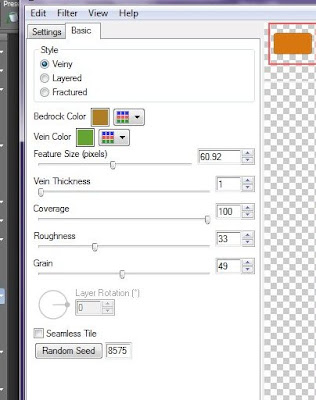
Effects>3D>Inner Bevel> Rounded Width:8, Smoothness0, depth20, ambiance0, shiny0, angle 315, intensity 50 and elevation 30
Apply all text and copyrights.
RESIZE tag, I used 70%
Add Spider and make her sit nicely on your frame. If you would like your tag NON animated go ahead and save it now.
For an animated version this is where you open your Animation Shop
Copy tag Merged.
Paste as new Animation
Back to PSP
Move your spider slightly
Copy Merged
Paste after current frame in Animation Shop.
You are going to continue the back and forth until you have your spider walking all the way around the frame. For when the spider is behind my sign I have 2 frames without the spider in them at all.
Run
Save.
Posted by Lorilynn at 10:14 AM 0 comments