
For this Tutorial I am useing that work of Bits N Bobs the Kit is called Little Miss Princess and can be found HERE
I also used the art work of Gorguss (Suzanne Woolcott) and that can be found HERE
Let's begin
First I picked m background paper and my beads that I wanted to use. I placed the beads on the paper, moved to the left, Duplicated and then mirrored so there was enough to cover the whole paper. moving and resizeing as needed and added a drop shadow to make them more visable.
Next I opened the Carrage of choice and placed it UNDER the beads with an opacity of 70%
Open a new Raster layer 900x900 transparent
Make a frame from the roses rotating as you go. Apply drop shadow
COPY MERGED the paper/carriage layer
PASTE inside the rose frame. resize as needed
Add embelishments as you would like
resize as needed remember to add copyright and watermark info
Save
I hope you enjoyed
Blessed Be
Lorilynn
Sunday, April 26, 2009
Never Stop
Posted by Lorilynn at 5:17 PM 0 comments
Wednesday, April 22, 2009
Summer Nights
For this tut I used the following
Kit: 'Are We There Yet' from Bits N Bobs found HERE
Animation Shop
Screen Image made by me found HERE
- First open a new image 800x800 filled with one of the sky gradients I used Sky4 with a texture of cobblestone and then flattened the image.
- Open the screen and place it where you would like
- Add the cars, road and what ever images you would like to add from the kit, adding a drop shadow when you would like to. Make the tag look like you would expect a Drive In to look like (Sad thing is most kids today will never even see a drive in)
- Effects>Illumination Effects>Lights
- Preset of Traffic Top. You may have to move the lights around a tad to get them on the top of your screen settings are below.
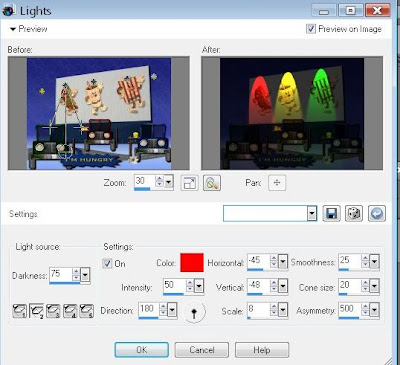
- Add copyright or watermart
- I used a frame for mine, Brushed edges
- Resize to 50%
- Copy Merged to a new 800x800 filled black
- Mine is tilted a bit
- Add text as desired, mine I also used a gradiant glow on
- Merge All
- Add a new raster layer
- Add star tubes as desired
- Copy merged to Animation shop
- Back to PSP
- delete star layer
- Add new raster and make stars again
- Copy Merged and paste in Animation shop after the current frame
- Do this as many times as you desire
- Run
- Save as .gif file
Lorilynn
Posted by Lorilynn at 8:01 PM 0 comments
Time 2 Play
- For this tutorial I used the iPod template from Bits N Bobs which can be found HERE
- I used the wonderful Artword of Keith Garvey which can be found HERE
- I used the plug in Gradient Glow from Eye Candy Impact which can be found HERE
- Animation Shop
- Let's Begin...
- First open your Ipod template. You should see it in several layers. To colorize this what you are going to do is selcect one of the layers in the layers pallett (I am useing the base unit for my preview) With your magic wand click on the base layer. You will see marching Ants around your base.
 . Selections>Float>Defloat. New Raster Layer Blend of OVERLAY. Flood Fill with color/pattern/gradiant of choice. Unslect all. You will do this for every layer you wish to color.
. Selections>Float>Defloat. New Raster Layer Blend of OVERLAY. Flood Fill with color/pattern/gradiant of choice. Unslect all. You will do this for every layer you wish to color. - RESIZE to about 20% this should make your tag pretty close to 100% which is where you would like it.
- HIDE the screen layer but clicking on the eye next to it in the layers pallet
- MERGE VISABLE (this is to make things easier to find)
- UNHIDE the screen layer.
- Open your tube and place it between the two layers.
- New rater layer
- Add all copyright information now
- New Raster layer
- Add wording for tag and if you want add the gradiant glow now. Have fun with it, whatever you want.
- If you want your tag NON ANIMATED this is where you STOP and SAVE your tag
- ANIMATED TAG
- COPY MERGED and paste as a new animation in Animation shop
- BACK to PSP
- This is where you can change your tube or text by deleting the corasponding layers. Each time you do this add a new Raster layer to replace the old one and use one for the text, tube what ever you would like to replace.
- COPY MERGED and then in Animation shop PASTE after current frame. You are going to want to do everything under copy merged for each new frame you would like. I had 4 because I used 4 diffrent tubes.
- RUN your animation. This is where you decide if you would like to slow it down. I always do for things like this So CTRL+A to select all and go to ANIMATION>Frame Properties I usually use about a 65 for pics and a 100 for words, so since this one had both I went with 100.
- RUN your animation again
- SAVE as a .gif
- Hope you enjoyed learning how to colorize a template as well as working on some animation again.
- Happy Earth Day and Blessed Be
- Lorilynn
Posted by Lorilynn at 9:00 AM 0 comments
Sunday, April 19, 2009
Summer Lovin'
For this tag I used the following:
- 'Whimsy Butterfly Garden' kit from Gemini Creationz which can be found HERE
- The beautiful and playful artwork of Suzanne Woolcott complamented this kit so well so I picked her and her artwork can be purchesed HERE
- Animation shop
- First I picked my background blue paper and the green that I used for the grass.
- On the green paper take your freehand draw tool with the following settings and just drew a softly rolling grassy area
 Copy this area and paste it at the bottom of your background blue so as to make grass and sky.
Copy this area and paste it at the bottom of your background blue so as to make grass and sky.- Next I added the fence area. I decided I did not want it solid so I placed them sporatically across the 'grass' and applied a 3, 3, 100, 10 BLACK drop shadow (these are the drop settings I used for the remainder of my peices for this tag.)
- Next I used the ivy to run between the fence, I switched the layers on some of the fence peices so the ivy was twining through it,. Drop Shadow again
- Next I added FRAME-1 with a drop shadow
- Now I added the elsements of choice Flowers, Bees, Butterflies, Bird Bath, Sun layering when needed and also with a drop shadow
- Now I added my playful tube.
- Add your copyrights if needed as well as your watermark (mine is the daisy on my lil girls knee)
- MERGE ALL
- Copy this and paste it to Animation shop (we will call this your art layer)
- BACK TO PSP
- Add your text you would like Summer lovin worked well for me as I am a Grease fan Ü, as well as the name of whom the tag so for.
- Make sure you have the text layer active and copy this to animation shop.(your text layer)
- On the blue line around your text right click to your popup menu and select Insert Image Transition
- I chose Blinds 2.0 sec and 14fps... this gave me 29 frames (28 for the transition and 1 for the full text)
- Activate your art layer and right click the blue line and on the menu hit copy
- Hold down "Ctrl+Shift+L" Till you have 29 layers of your art frame.
- Go back to the text layer "Ctrl+A" to select all and "Ctrl+C" to copy
- On the Art layer "Ctrl+A" and then "Ctrl E" to past into selcted frame.
- Make sure you do not click again until you have the text where you would like it to appear.
- CTRL+A again.. Animation in the toolbar and then resize animation to the size you prefer if you have not already done so
- RUN & SAVE
- Hope you enjoyied I know I love this kit!
- Blessed Be ~Lorilynn
Posted by Lorilynn at 5:27 PM 0 comments
Monday, April 13, 2009
LCA Awareness Kit

I have made this kit in honor of my daughter Samantha that has LCA. It is the visual impairment that has taken most of my daughters sight. Not long ago no one even knew what LCA was... but in the past few years MUCH has been found out. With a little help everyone will know what LCA is and it will make it much easier to find a cure. So please, have fun with this kit.. Click on the words LCA they all lead to the same page for imformation. And above all make sure you keep your childrens eyes healthy!
Kit Includes:
1 Alpha
1 Balloon group
1 Angel
3 Butterflies
5 Flowers
1 Stem
2 Leaves
3 Frames
6 Papers
1 Tag
3 Word Art
DOWNLOAD KIT HERE
Posted by Lorilynn at 6:00 PM 0 comments
Saturday, April 4, 2009
Not your ordanary DIVA
- For this tag I used the kit Diva-licious from Bits N Bobs and that can be found HERE
- I used the artwork of one of my fav artests Keith Garvey the tube is called Goth Chick and can be found at MyPSPTubes HERE
- First pick your background layer or open a blank 900X900 raster layer.
- OPEN each of the fancy feathers. Place them in a design of your liking. I placed one on each side of my paper making a rectangular frame, merged them, and then duplicated and mirored or fliped as needed.
- Hide background if you have one and MERGE VISABLE
- DROP SHADOW 7,7,100, 10
- ADD Butterfly charm. I recolored to the darkest purple at 100% I also applied a drop shadow to this.
- ADD other embelisments and charms as desired with or without drop.
- PLACE your tube where you would like it.--- For mine I wanted it to pop out of the frame so I placed my tube right on top of my frame, zoomed in and used my free hand to select around her head in any areas the frame was covering. I made sure I had the frame layer selected and hit CUT.
- ARANGE the tune UNDER the frame layer after you have done this.
- ADD names and coptrights.
- COPY MERGED
- PASTE as six new layers, adding a flare to each diamond in the heart and one to an eye
- COPY each frame to Animation Shop
- Run animation and SAVE
- Blessed Be Friends ~Lorilynn
Posted by Lorilynn at 3:59 PM 0 comments
Friday, April 3, 2009
Chloe come home
- For this tag I used the wonderful art of Vicki from Gemini Creations called Chloe's Angel found HERE
- Animation Shop Let's begin..
- First OPEN a green and a blue paper of your choice ADD the green over the blue so as to simulate grass.
- ADD the actual grass png where you would like and duplicate as needed. ADD flowers and other elements as you would like.
- Make sure to ADD your kitty. I chose the black one for my cat Yin but the other is for Vicki's cat Chloe.
- ADD drop shadows as you desire.
- You can either SAVE here or CONTINUE with the animation.
- If you are Animating your tag, this is where I want you to COPY MERGED, and PASTE as 3 new images.
- Minimize your original tag as we don't want to use that one.
- Now you can either use Alien Skin or sparkle flairs to adorn each layer. Copy each layer to Animation shop and paste one after the other.
- RUN animation and SAVE.
- Hope you had fun... Chloe come home soon! Blessed Be, Lorilynn
Posted by Lorilynn at 5:04 PM 0 comments
Thursday, April 2, 2009
FIRST KIT
A friend (Carey from Carey's Creations) and I decided to make a kit for Autism Awareness Month, we hope you enjoy it.
CONTENTS:
Posted by Lorilynn at 8:53 PM 0 comments
Labels: Carey's Designs, FTU, kit

