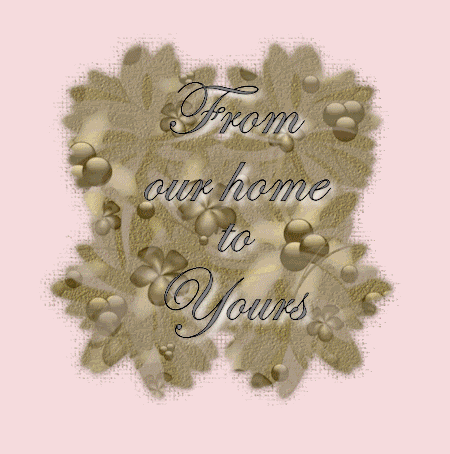
For this tutorial I used the Candy Cane Express kit by Tooty Pup and you can purchase this adorable kit HERE
Vix Mask 307 found in my quick links and presaved to your masks folder
Animation shop.
To begin I opened Paper 7 and applied the mask. Source Luminance, Fit to canvas, hide all mask.
Layers, Merge, Merge Grooup, Drop Shadow, 1, 1, 50, 1, black.
Layers, New Raster Layer, flood fill off white (I used #f6dcde). Move this layer under your mask layer in your layers palette.. I changed the name of this layer to background.
Open Bar 2 and place at the top center as a new layer., Drop shadow 5, 5, 100, 8, black. (This will be the drop shadow we will use for the rest of this tut unless specified.)
Open Christmas Tree 5, and resize 50%, place as a new layer in the center of your work canvas with a drop shadow.
Open Clock 2 resize 60% and place to the left of your tree also with a drop shadow.
Open Mr & Mrs Clause resize 75% and place to the right of the tree with a drop shadow.
Open snowman 1 and resize 30% and place in front of your lamp post, with a drop shadow.
Add your watermark, and any copyrights if you have used other tubes.
In your layers palette hide the background layer and the merged layer by clicking on the eye.
Click on your top layer. Merge Visable I named this new layer Tag layer.
Add your MAIN wording here (on my tag that would be the Happy Holidays. Convert to Raster layer, (by right clicking on the layer in the palette and converting) Add a drop shadow with the same settings as before but this time change the color to white. Name this layer Main Text.
Hide Main Text and Tag layer. Using your group (mask) layer as your center focal point add your "From our home to Yours" or what ever you would like seen first, convert to raster layer with the same white drop shadow. Change the name to Text 1. Hide this layer
Add what you would like your closing text to be (mine was Tooty Pup, the designers name) convert to raster, apply drop shadow and rename this text 2. Hide this layer.
You should now have a total of 5 layers. Resize 45% Open Animation shop
With the layers Background, and Text 1 as the ONLY visable layers, copy merged.
Paste into Animation Shop as a new animation
Back in PSP Hide text 2
Show layers Background, tag and main text. Copy Merged
Paste after current frame in Animation Shop
Back in PSP hide Main text and tag layers, and show text 2 layer. Copy merged
Paste after current frame in Animation shop.
Click on your first frame of the Animation, Right click on the blue bar around it.
Insert Image Transition, Fade, length 3.0 secs. If you notice up top you should be starting with your first frame and ending with your second.
Now I would like you to click on your last frame of your tag layer, mine is frame 14, right click on the blue bar, and insert image transition again, same settings.
This should leave you with 27 frames.
Run your animation and save your tag Ü
Monday, November 23, 2009
Candy Cane Express
Posted by Lorilynn at 2:18 AM 0 comments
Sunday, November 22, 2009
Questions Ü
I got this questionnaire from Carey
around for about 7 years.
I did not know much back then about copyrights ect, then I joined a myspace group
that I adored and I learned from there, I was talked into learning the correct
way and making offers and I just have never stopped!
I have to do something to keep me from going nuts LOL
they are about the only ones I use.
no matter who you are if I like the kit and I
believe I can do something with it then woo hoo
but the same people at times have kits I don't care for
it is all preference in what I want and the mood
I am in at the time
Posted by Lorilynn at 8:49 AM 0 comments
Winter Magic

For thsi tutorial I used the Beautiful A Touch of Winter Magic Kit by Ali which can he purchased HERE
The Artwork of Keith Garvey which can be purchased HERE (Remember please that you need a licance to use his work)
To begin lets open paper 22 and then minamize it,
Open Christmas Window 1.
Using your selection tool cut out the inside of each pane of glass.
Copy and paste onto your paper layer. Resize as desired I tilted mine a bit Place a 3, 3, 100, 3 black drop shadow.
Open Icecicles 1 and place inside the largest frame with a drop shadow, but tis time change the blur to around 10
Open Tag 2 and place at the bottom outside of the frame, also with a drop shadow.
Open Bow Ribbon 2 and place over top left frame with a drop shadow.
Open your tube of choice, Place it over the large frame, slightly overlapping so as to appear to be popping out of the frame.
Back on your tube, copy the tube and paste as a new image on your workspace.
Sepia tone the picture 50% (effects> Photo Effects>Sepia toning)
Cut parts out of the picture and resize, place in the smaller frames as desired.
Open Ploar Bear 1 and mirror, place him in the bottom frame.
Open Word Art 1 and place at the bottom of the frame with a drop shadow.
Add name, and all copyrights!
Resize and save your tag :)
Thanks Ali for allowing me to join yor CT Team and I hope that you like the tag Ü
Posted by Lorilynn at 8:37 AM 0 comments
A Down Under Christmas

For this tutorial as well as the tag below it I used the Aussie Christmas Collab kit from Stina and Tooty Pup which can be purchased HERE
Alien Skin Eye Candy 5 Gradiant Glow found in my quick links.
The art of Keith Garvey which can be purchased HERE
Open Frame 1, resize 50% Rorate left.
Open a blank canvas 800x800
Place the frame on to the canvas as a new layer, off center to the left a bit, Duplicate, Mirror, Make sure they appear to look like an open desk frame, you may have to move them around a bit.
Using your selection tool on persepective, drag the bottom of each frame side down a bit so to give it a 3D appearance.
Merge Visable, Apply a drop shadow 5, 5, 100, black, 5
Open the background paper you would like for each side of the frame, place them under the frame and cut of whatever you do not need using the freehand selection tool.
For the left side of my frame I made the paper balck and white by Effects>Photo Effects>Black and White
Apply what eer elemebts you would like inside the frames, I used Christmas Gum 08, Candle 02, deco 7.
Apply all wording and convert to a raster layer.
Effects>Plugins>Eyecandy5>Gradiant Glow. I used the green glow with the settings below.
Apply all copyrights
Save tag!
Posted by Lorilynn at 8:11 AM 0 comments
Friday, November 20, 2009
The Reason

For this tutorial I used the Holiday Shimmer Kit from Vicki at Gemini Creationz which can be found HERE or HERE
Vix Mask 303 (in my Quick Links)
The Art of Suzanne Wolcott which can be found HERE
To begin pick your background paper and resize it to 60%
Open a blank canvas 800x800
Paste Your background paper in the center of this as a new layer.
Open Garland and resize 65%
Use this to frame your background layer
Open Swirl tree and place as a new layer, you may want to adjust the size or width of this. I made mine a tad more narrow, and moved it over to the right side.
Decorate the tree as you wish, I had to resize everything for that to about 20% and I applied drop shadows 2,2,100, 2, black to each element.
Open the Misteltoe and place at the top middle of your frame.
Add your tube as well as any wording and copyrights that you wish,
Save tag as a .png file so as your background is transparent. Ü
Posted by Lorilynn at 2:11 PM 0 comments
Wintersong 1

For this tutorial I used the beautiful Wintersong from Stina which you may purchase HERE
The Included mask... I have no idea where I got this as it has been years, I have left the file name so if you know please let me know so I can fix this issue.
First Open your background paper and then apply the mask. Merge Group. Drop Shadow 6, 6, 100, 6, Black.
Add Winter Scene to the middle 'window' resizing as needed.
Add mailbox off to the right side of the winter scene. Also resize as needed.
Add Postlight to the Right 'window frame'
Useing your selevtion took on PERSPECTIVE, stretch it out to make it look more 3D in the frame by pulling on the one side a touch from the bottom as shown.

Add Bow 11 after resizing to about 50% to the top corner of the middle frame.
Add anything else you would like
Merge Visible.
Using your selection tool on Scale now, resize the tag down so you have some free work area in your canvas.
Add all wording and copyrights
Save your Tag!
I know pretty simple but a lot of people do not know about the perspective tool and so I thought I would share this with you all.
Posted by Lorilynn at 10:34 AM 0 comments
Thursday, November 19, 2009
Angels of Winter

For this tutorial I have used the Scrap kit Holiday Shimmer by Vicki from Gemini Crationz which you can purchase HERE
A beautiful Angel tube by Ronne Barton which can be purchased HERE
Animation Shop
First open your paper of choice for your background. I chose hs-11
Now you can play around and use what ever elements and such that you want to but I picked the swirl tree, santa, tag, lt purple poinsettia, lights, mistletoe, and ribbon 01 You can do this however you want, the only tutorial part of this is for the lights Ü
After you have your tag just the way you want it including all your copyrights, Resize 70%
I want you to hide your lights, and merge visable.
Unhide your tag, Copy Merged to Animation Shop as a new animation
Back in PSP hide tag so all you see is your lights.
Adjust>Brightness>-120 (that is negative 120)
Unhide your tag, Copy merged to Animation shop and paste after current frame.
CTRL + A
Animation>Frame Properties, 50
Run and Save
Posted by Lorilynn at 1:17 PM 0 comments
Sunday, November 8, 2009
Pint Size Princess
 Another tag made with the Baby Bump kit which can be purchased HERE
Another tag made with the Baby Bump kit which can be purchased HERE
IMPORTANT NOTICE!!!!! When ever you make a tag with an ultrasound picture, remember to remove all of your personal information. Some ultrasound pictures will contain your name and your social security number. Things you do not want on the internet for the world to see. And even if you only share the tag with those you trust, does not mean that it will not be forwarded and not even thought about. PLEASE ALWAYS BE CAREFUL WITH YOUR PERSONAL INFORMATION!!!!
Posted by Lorilynn at 3:27 PM 0 comments
Precious Memories

For this tutorial I have used the wonderful work of Gina in the Kit 'Baby Bump' Which I love since I just found out that I am having another baby girl. You can get this awesome kit HERE
Word art by Linda Wich can be found HERE
- Open your background paper, I used paper # 11
- To create the frame I used edge # 02 Placed it at the bottom left, duplicate, mirror. You will have to move them around to make them match up properly. Then I placed a drop shadow with -4, 4, 100, black, 10.
- Merge down to make the two frame peices one layer. Duplicate, Flip.
- Open Doodle # 02 and place at the bottom left like you did the frame, resize so it only fills half, duplicate, mirror, merge down
- Open bougainville # 01 and do the same as above.
- Open flower #1 and #2 resize as you would like and place them over the bougainville layer.
- Add drop shadows to each of the above 3 layers as you would like. I used 2, 2, 100, black 5.
- Add your tube of choice, I used one of the included, and added a drop shadow.
- Add word art
- Add journal 02
- Add Name
- Add any copyrights you require and resize.
- Save tag.
Posted by Lorilynn at 3:04 PM 0 comments
Saturday, November 7, 2009
Midnight in the Garden

For this tutorial I have used the Vintage Dreams kit from Scrappin Bratz that was made in honor of Jillann the former Scrappin Bratz owner which can be purchased HERE
Alien Skin Eye Candy Impact 5 Trail can be found in my quick Links on the top right of the page.
- Open paper 26 or whichever one you would like to use as your frame. Resize to 25%
- Open a blank 800x800 canvas transparent
- Using your preset tool, Draw a shape you would like to use as your frame. I used a dodecagon. I placed it from 100 to 700 in both directions.
- Flood fill this with your paper of choice, merge visible
- Draw another of the same shape inside the previous one. Using the freehand selection tool Follow your shape around and then hit delete to make the inside gone.
- Using Eye Candy 5 Glass apply the following settings. (Click on the picture to see full size)

- Strech the shape to fill your canvas.
- Open another paper for your background inside your frame, Resize to 15% and place inside your frame.
- While having the frame layer selected create a drop shadow I used 2, 2, 100, 10 black.
- To fill your frame you are going to want to resize each element you wish to use to around 20% to start with, you can use what ever you would like I have used the moon, bench, rain, and Ivy all with the same drop shadow as above.
- Resize your canvas to 70%
- Paste as a new layer on a fresh 800x800 canvas.
- Place your bird(s) of choice on the top with a drop shadow
- Place a branch on the left side under the frame layer, Duplicate, Mirror, Merge Down, Drop Shadow.
- Using your flowers of choice make a nice arrangement and place it over the frame at the bottom. Add a drop shadow.
- Add anything else you would like at this time, including all copyrights and wording.
- Resize as desired
- Save your tag
Posted by Lorilynn at 4:30 PM 0 comments
Wednesday, November 4, 2009
Tis The Season (Click to see full tag)
- For this tutorial I used the Tis The Season kit from Gemini Creationz which can be purchased HERE
- The artwork of Keith Garvey titled Mistletoe which can be purchased with a license HERE
- Vix Masks 14 & 297 Which can be found HERE Both pre-saved to your Masks folder.
- Animation Shop Which can be found HERE
- Font is Freebooter Script, it was FTU as all my fonts are and I am unsure where I got this one.
- First you are going to want to open 2 papers of choice from the kit, a contrasting set works best.
- With your foreground paper, Apply Vix mask 297 by Layers>Load/Save Mask>Load Mask from disk. Locate the mask and make sure Source Luminance, Fit to canvas and hide all mask are ticked.
- Paste on to your background paper. Effects>3D Effects>Drop Shadow 4, 4, 100, 7, black. Merge All.
- Apply Vix Mask 14 by Layers>Load/Save Mask>Load Mask from disk. Locate the mask and make sure Source Luminance, Fit to canvas and hide all mask are ticked. Add Embellishments of choice around the tag, I used cream poinsettea, cream star 2 and bells. Merge Visable
- Image>resize, 30% We will call this your "Tag layer" and minimize this for now.
- Open your frame of choice from the kit, I used frame 5. Using your magic wand selection tool (Mode:Replace, Match:Color 20, Contiguous, 0, Anti-ailas, outside) Click inside your frame. This should give you your marching ants effect.
- Open the paper that you wish to be the background of your frame, I used 09. Adjust>blur>Gaussian Blur 5.00 Copy
- Paste the paper onto your frame layer. Selections>Invert and tap your delete Key. Select None. Move this new layer under your frame. Add a drop shadow when you have the frame selected if you would like.
- Inside the frame I added the xmastree and the jinglebells both with a slight drop shadow but you can add what ever you would like.
- Apply your tag layer where you would wish with a drop shadow by Copy and paste as a new layer.
- Add Tube of choice and all copy rights.
- Add any wording you would like.
- Merge all Flatten
- Using your freehand selection tool draw around the red line of the star. Adjust>Add/remove noise>Add noise. Random should be checked, Start with a number around 15. Select None, Copy Merged
- In Animation Shop Paste as a new Animation
- ***Back to PSP, Undo Select None, Undo Add Noise. You should still have your marching ants at this point so what you need to do is add noice again and this time increase your number by 10. Select None. Copy
- Paste after current frame in Animation shop.***
- Repeat the steps between the stars at least one more time for a total of 3 frames. I have 5 framas so I did the steps a total of 3 more times, this is totally up to you. The more frames the more your glitter will shimmer.
- Run your animation and Save!
Posted by Lorilynn at 12:57 AM 0 comments














