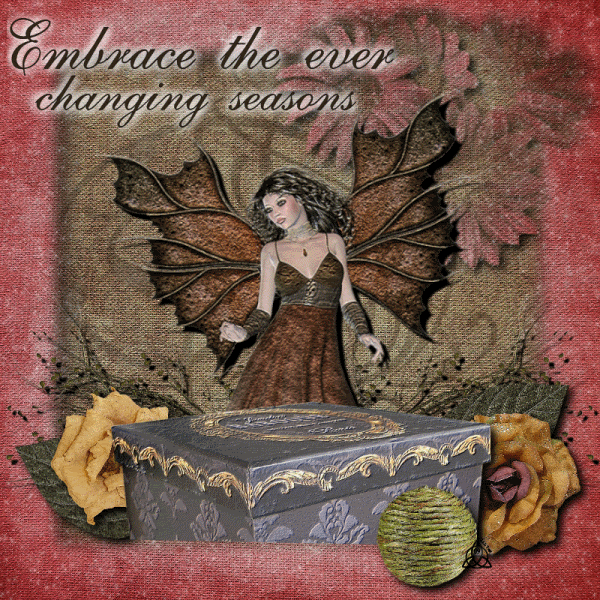
For this tag I used the wonderful work of Vicki from Gemini Creationz called Papyrus which can be found HERE
MASK.. I BELIEVE is Vix, if not and it belongs to you PLEASE let me know and I can correct this oversight.
Animation Shop (Link Above)
Here we go.....
OPEN two papers of choice, background and frame
APPLY mask to Frame paper and COPY MERGED.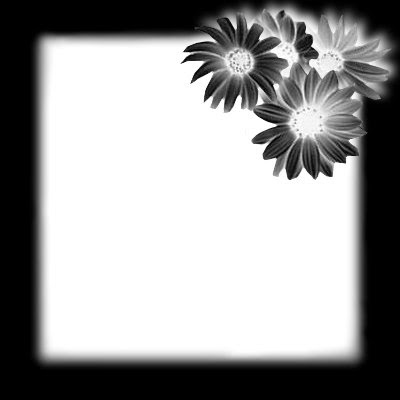
PASTE onto background layer, apply drop shadow if you would like. I used 7, 7, 100, 15 BLACK
I wanted more texture on my background so I used Swirl1 with a transparency of 30
ADD Deco Box
ADD flowers ect around as you would like (drop shadows where you feel you want)
I have my flowers LAYERD as so they pop out of my frame. Adjust as needed.
ADD Tube of choice, I used the beautiful fairy included in the kit thanks Vicki!
RESIZE I did 75%
SELECT Your FRAME layer.
Go to your plug in Alien Skin Xenofex 2 > Constellation The settings I used are as follows using random seed: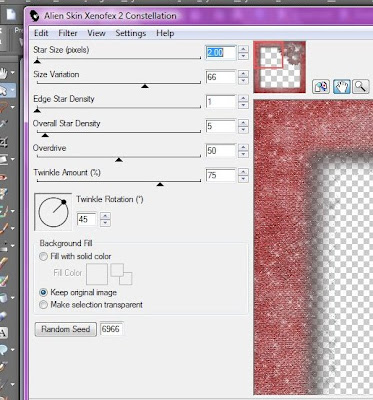
COPY MERGED
Go to ANIMATION SHOP
PASTE as new image
BACK TO PSP
***UNDO Constellation. Back to PLUG IN, use diffrent random seed, repeat COPY MERGED and go to Animation shop, paste after selected frame. Do this 2 more times (more or less as you would like)*** Notice How many base layers you have in the bottom right corner
BACK to PSP. Add New Raster Layer.
Apply copyrights
Add any text you would like.
Merge the new layers if there is more then 1... COPY only the new layer (s)
PASTE in Animation shop as a NEW Animation
CTRL+SHFT+L to repete as many times as you have base layers
CTRL+SHFT+A to select all
CTRL+SHFT+C to copy
ON BASE LAYER
CTRL+SHFT+A
CTRL+SHFT+E to paste. Remember if you move your mouse you WILL move the layer. Be careful and do not click until it is where you want it. You can fix this with a simple undo.
RUN and SAVE your New tag!
Showing posts with label GEMINI. Show all posts
Showing posts with label GEMINI. Show all posts
Friday, July 31, 2009
Embrace
Posted by Lorilynn at 9:47 AM 0 comments
Sunday, April 19, 2009
Summer Lovin'
 For this tag I used the following:
For this tag I used the following:- 'Whimsy Butterfly Garden' kit from Gemini Creationz which can be found HERE
- The beautiful and playful artwork of Suzanne Woolcott complamented this kit so well so I picked her and her artwork can be purchesed HERE
- Animation shop
- First I picked my background blue paper and the green that I used for the grass.
- On the green paper take your freehand draw tool with the following settings and just drew a softly rolling grassy area
 Copy this area and paste it at the bottom of your background blue so as to make grass and sky.
Copy this area and paste it at the bottom of your background blue so as to make grass and sky.- Next I added the fence area. I decided I did not want it solid so I placed them sporatically across the 'grass' and applied a 3, 3, 100, 10 BLACK drop shadow (these are the drop settings I used for the remainder of my peices for this tag.)
- Next I used the ivy to run between the fence, I switched the layers on some of the fence peices so the ivy was twining through it,. Drop Shadow again
- Next I added FRAME-1 with a drop shadow
- Now I added the elsements of choice Flowers, Bees, Butterflies, Bird Bath, Sun layering when needed and also with a drop shadow
- Now I added my playful tube.
- Add your copyrights if needed as well as your watermark (mine is the daisy on my lil girls knee)
- MERGE ALL
- Copy this and paste it to Animation shop (we will call this your art layer)
- BACK TO PSP
- Add your text you would like Summer lovin worked well for me as I am a Grease fan Ü, as well as the name of whom the tag so for.
- Make sure you have the text layer active and copy this to animation shop.(your text layer)
- On the blue line around your text right click to your popup menu and select Insert Image Transition
- I chose Blinds 2.0 sec and 14fps... this gave me 29 frames (28 for the transition and 1 for the full text)
- Activate your art layer and right click the blue line and on the menu hit copy
- Hold down "Ctrl+Shift+L" Till you have 29 layers of your art frame.
- Go back to the text layer "Ctrl+A" to select all and "Ctrl+C" to copy
- On the Art layer "Ctrl+A" and then "Ctrl E" to past into selcted frame.
- Make sure you do not click again until you have the text where you would like it to appear.
- CTRL+A again.. Animation in the toolbar and then resize animation to the size you prefer if you have not already done so
- RUN & SAVE
- Hope you enjoyied I know I love this kit!
- Blessed Be ~Lorilynn
Posted by Lorilynn at 5:27 PM 0 comments
Friday, April 3, 2009
Chloe come home
- For this tag I used the wonderful art of Vicki from Gemini Creations called Chloe's Angel found HERE
- Animation Shop Let's begin..
- First OPEN a green and a blue paper of your choice ADD the green over the blue so as to simulate grass.
- ADD the actual grass png where you would like and duplicate as needed. ADD flowers and other elements as you would like.
- Make sure to ADD your kitty. I chose the black one for my cat Yin but the other is for Vicki's cat Chloe.
- ADD drop shadows as you desire.
- You can either SAVE here or CONTINUE with the animation.
- If you are Animating your tag, this is where I want you to COPY MERGED, and PASTE as 3 new images.
- Minimize your original tag as we don't want to use that one.
- Now you can either use Alien Skin or sparkle flairs to adorn each layer. Copy each layer to Animation shop and paste one after the other.
- RUN animation and SAVE.
- Hope you had fun... Chloe come home soon! Blessed Be, Lorilynn
Posted by Lorilynn at 5:04 PM 0 comments
Saturday, March 28, 2009
Easter Bunny
- For this tutorial I used:
- The wonderful scrapkit Easter Egg Hunt by Vicki and it can be found HERE
- Eye Candy 5 Impact *Glass* which you can find for demo with install instructions HERE
- Animation Shop
- PSP X2
- Lets get started...
- OPEN your background paper of choice and resize as desired.
- OPEN felt egg row and PASTE at the left side of your paper. DUPLICATE, MIRROR
- On the origional egg row rotate it left or right does not matter. PASTE to the top of your paper, DUPLICATE, Mirror... this should give you a frame of the felt eggs.
- HIDE your paper layer and MERGE VISABLE.
- Now go to your Plugin GLASS and use these settings:
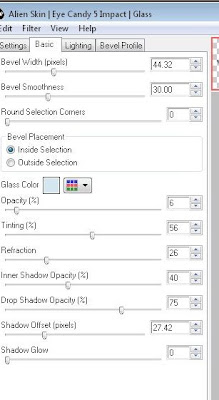
- UNHIDE your paper layer.
- Add your fence, bunny of choice, and other elements and names with or without drop shadows as you would wish. I also added the glass effect to my Easter banner and the name.
- Add Copyrights and watermarks
- RESIZE
- STOP here if you do not want the butterfly animation and save your tag
- If you would liek to add the butterfly (and we all know I love butterflies) resize it and paste it on one side of your tag.
- COPY MERGED and PASTE into Animation Shop as a new animation.
- Go back and slightly move your butterfly. repeate above but paste after current frame.
- Continue until you have the butterfly all the way across the tag.
- RUN
- SAVE
- Hope you liked this one... Thanks Vicki for adding me to your team! Blessed Be all... Lorilynn
Posted by Lorilynn at 3:31 PM 0 comments
Groovy Baby
- For the following kit I used:
- Animation Shop
- Groovylicious Kit (which is a great freebie right now) By Vicki which can be found HERE
- Tubes are by Keith Garvey and are PTU and can be bought at MyPspTubes HERE
- Lets begin..
- First pick your background paper of choice. I picked the polka dot one because it fit my mood at the moment.
- Resize this to a workable size for your tag.
- Add a new transparent raster layer... COPY the raster layer and PASTE as a new image in your work space and minimize your background paper.
- Open the frame and PASTE into your transparent layer and RESIZE as needed.
- PASTE embellishments however you would like.
- Add your tubes inside the frames and crop/resize as needed.
- ADD drop shadows as desired
- Remember your copyrights and your watermarks.
- Re-open your background layer that you had minimized, COPY MERGED and PASTE as a new Animation in Animation shop.
- Right click on the blue bar around your paper, and Insert Image Effect."Rotate Colors" I used 1.5 and 14 fps.
- Depending on your settings you will have a different amount of frames, which it will show you in the bottom right corner. Mine has 22 frames.
- Go back to PSP and COPY MERGED your frame layer.
- PASTE this into animation shope and press CTRL+SHFT+L 21 times, or however any frames you need minus one.
- CTRL+A to select all frames, CTRL+C to copy
- move to the background paper... CTRL+A and CTRL+E to PASTE
- Run the animation and save as a .gif
- I hope you enjoyed... Blessed Be Lorilynn
Posted by Lorilynn at 3:26 AM 0 comments
Subscribe to:
Posts (Atom)
















