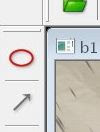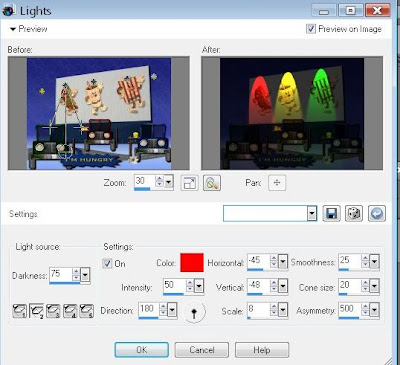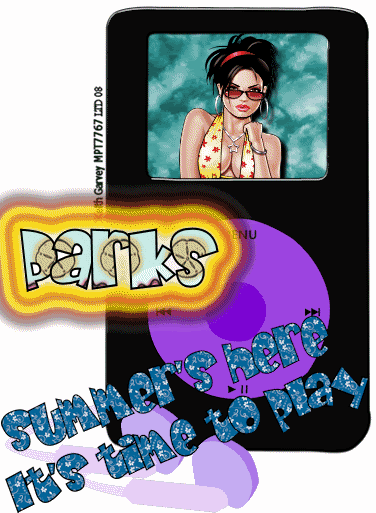For this tag I used to wonderful work of Julie from Bits N Bobs, the kit is called "Garden of Life" and can be found HERE
Sqirlz Water reflection which can be found HERE
Animation Shop which can be found following the link on the main blog page
Work of Suzanne Woolcott which can be purchased HERE
Lets get started...
- First choose your background paper, I used #8 but you can pick what ever you like.
- Now you are going to PASTE your center of choice as a new layer. I used doodle 3, you could use anthing here the doodles, blings sparkles whatever you want. You may have to strech it to make it fit the way you would like.
- Personally I felt my bacground was to dark so I put it at a 50% transparancy and I added a drop shadow to my doodle. Then I MERGED ALL
- Save this as your base layer.
- Add new RASTER LAYER and then COPY this layer and PASTE it as a new image.
- This will be the beginings of your foreground layer,
- You can choose any of the frames privided or make one of your own, I used the ribbon doodle 1 to make my own frame.
- Add whatever embelishments or tubes you would like to acchieve the look you are going for. With such light colors I always use a drop shadow to make them each stand out a bit more. Layer everything as you would like. I have my tube under the frame and the rest on top of it. Dont forget all wording and copyrights.
- When you have this how you would like it to look open up the Water Reflection program.
- IN this you want to open your BASE layer
- Hit the elips looking thing one the left and select the whole image by left clicking on each corner and then right click to get your ants.
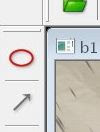
- Using the Rain/Snow you want to make a light rain shower, I used the settings below but you ca
 n tweek them he wy you would like.
n tweek them he wy you would like.
- SAVE this base as a GIF
- Go to Animation shop and open your base, take notice as to how many layers there are.
- Back in PSP COPY Merged everything you have on the frame layer all at once, and PASTE it as a new animation in Animation Shop
- CTRL+ SHIFY + L until your frame layer matches your base layer.
- On the frame Layer CTRL + A to select all and CTRL + C to copy
- on the base layer CTRL + A and then CTRL + E to paste on top of the base, make sure you are centered!
Run your animation and SAVE as a gif
 For this tutorial I used
For this tutorial I used